(20-May-2018, 08:37 AM)agent_kith Wrote: (19-May-2018, 11:02 PM)polarlight Wrote: Updated to Snakeoil Firmware - 1.1.0 Beta 1 and tried your recommendation. But everything turned out as before. Probably the warning appears because I use the Album Player renderer, not the built-in Snakeoil players.
Ah that would do it.. In this case that cpuset isn't doing anything (as all processes are likely run in the system set and nothing in the user set)... I can profile Album Player Renderer into Snakeoil. Do you have a link for the software?
Here are the links to the distributions.
32-bit player
http://albumplayer.ru/linux/new7/aplayer32.tar.gz
64-bit player
http://albumplayer.ru/linux/new7/aplayer64.tar.gz
32-bit renderer
http://albumplayer.ru/linux/new7/aprenderer32.tar.gz
64-bit renderer
http://albumplayer.ru/linux/new7/aprenderer64.tar.gz
Contact the author at:
igor_a_2000@mail.ru I propose to contact the author for more details. The author's name is Igor Antonov.
Link to the site of the player for Windows.
http://www.albumplayer.ru/english.html
Linux beta versions of the player and randerer are distributed on the Russian-speaking developer forum:
http://forum.doctorhead.ru/index.php?sho...5&st=13075 Article # 13099
Instructions for Windows version of the player and the renderer. It is very useful to learn to understand the operation of the player and the renderer.
https://yadi.sk/i/TYq2SfXC3WF5hx
Installation Instructions
I recall the instructions for installing and using the player.
The player outputs directly via the ALSA driver. The installation disables automatic loading of the PulseAudio server.
You can restore it by adding ";" to the beginning of the line "autospawn = no" in /etc/pulse/client.conf (with reboot).
It is installed on any common Linux distribution x86 and x64.
To install, download and unpack the archive that corresponds to the platform you are using.
Scripts to run the player as root mean that the player is unpacked in the / usr folder, but you can change them or run the player differently.
You can start the player from the terminal, and from the graphical file manager.
After unpacking the archive, you should run the file pulseoff (sudo ./pulseoff) once in the player's folder and reboot.
The easiest way to run any program from any administrator is to use the mc file manager.
In the terminal, run sudo mc. After that, all programs running from the manager panels will be root.
To use the player, the aplayer file starts. The first time you need to run the player necessarily with root rights.
Open the web interface in the browser at localhost: 7778 for local access or ip_computer: 7778 over the network.
For the renderer, instead of 7778, 7779 should be specified.
Go to the settings panel (called the bottom right button on the panel) to the Card tab, find the desired card in the list,
Enter the number in the input field and press the "Select card" button. After that, the player should automatically finish.
It is enough to select the card once for the player or the renderer. The choice is valid for both programs.
Then you can start using the player as usual.
The management of the player in general is similar to using the web interface for Windows.
The differences are as follows:
∙ In the upper left corner of the player panel there is a radio on / off button. When this mode is turned on, the player displays the catalog of radio stations instead of the current playlist, which is in the Radio folder and can be edited by the user.
∙ In the lower right corner of the player's panel there is a button for calling the settings panel.
For the renderer, the usage and management rules are similar to the player (the same web interface), but the ap2renderer file is launched.
Changes in the settings of the modes and output parameters, including buffer sizes, resampling parameters, etc. can be performed during playback, which makes it convenient to compare sound with different settings.




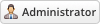
 Don't think I can overhaul it now before release of Blind Testing. But will defintiely work this into the release after this.
Don't think I can overhaul it now before release of Blind Testing. But will defintiely work this into the release after this.![[-] [-]](https://forums.snakeoil-os.net/images/collapse.png)
